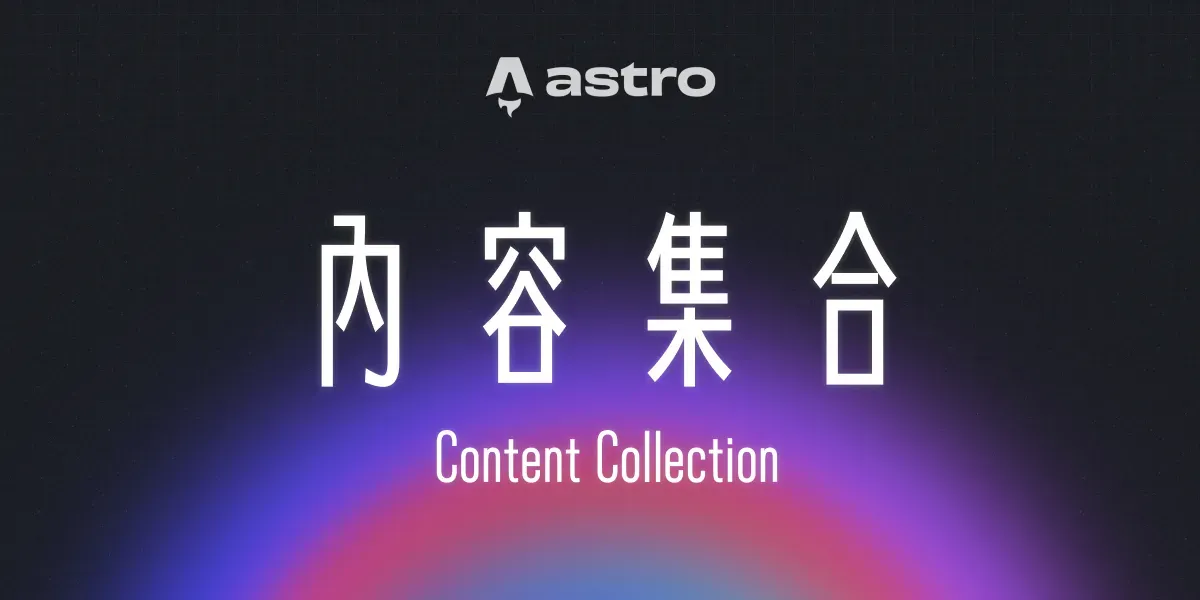
前言
除了定義資料在元件中、在 src 中 import 進來或者是 fetch 遠端資料之外有其他撰寫內容的方式嗎?有的!
什麼是內容集合 Content Collection?
內容集合於 2.0 版本推出,用於替網站的本地內容提供易於使用管理、自動化型別驗證的功能。如果你有大量文件需要注入網頁中便可以使用該項功能。
怎麼使用內容集合?
在介紹資料夾結構的章節中提到 src/content 是被保留的資料夾,其用途是用於存放內容集合相關的文件與設定,此外不能用做其他用途。首先可以創造一個條目資料夾,並且在裡面存放與該條目相關的文件,文件可以是 Markdown 或 MDX 甚至是 YAML 或 JSON:
src/content/├── newsletter/│ ├── week-1.md│ └── week-2.md├── blog/│ ├── post-1.md│ └── post-2.md└── authors/ ├── grace-hopper.json └── alan-turing.json當創建好條目與其內容文件之後就可以透過 Astro 提供的 API 查詢。
什麼是 .astro 資料夾?
在使用內容集合時會發現 Astro 會為內容集合的設定自動生成相關的檔案,這些檔案會被放置在 .astro 資料夾中,不需要做任何的設定或修改,只要執行 astro dev或 astro build 就會自動生成,也可以手動執行 astro sync 來生成。如果你有使用 Git 管理專案,建議將該資料夾給寫入 .gitignore 設定當中,避免被記錄下來。
定義集合
內容集合的設定是可選的,增加額外的集合設定將會更好的幫助 Astro 驗證資料的型別。要定義集合就需要創建 src/content/config.ts 文件(也可以是 .js 或 .mjs),基本內容如下:
// 1. 導入 `astro:content` 提供的工具函式import { defineCollection } from 'astro:content';// 2. 定義集合const blogCollection = defineCollection({ /* ... */});// 3. 輸出一個 `collections` 物件用於註冊集合,名稱應與條目資料夾相同export const collections = { blog: blogCollection,};透過定義集合型別可以強制集合內資料的準確與一致性,當有違背規則的情況 Astro 將會提供錯誤與建議,以下是一個集合物件的範例:
import { z, defineCollection } from 'astro:content';
defineCollection({ type: 'content', // v2.5.0 版本新增,註明資料種類是 Markdown 還是像 JSON 或 YAML 的格式 (content / data) schema: z.object({ title: z.string(), tags: z.array(z.string()), image: z.string().optional(), }),});當集合內的資料是 Markdown 時 type 為 content,當是 JSON 或 YAML 時則是 data。 schema 的設置可以參考 Zod 文件,Astro 使用 Zod 來為資料做檢核。
定義多個集合
可以創造多個集合之後再放入 collections 物件中。
const blogCollection = defineCollection({ type: 'content', schema: z.object({ /* ... */ }),});const newsletter = defineCollection({ type: 'content', schema: z.object({ /* ... */ }),});const authors = defineCollection({ type: 'data', schema: z.object({ /* ... */ }),});
export const collections = { blog: blogCollection, newsletter: newsletter, authors: authors,};查詢集合
Astro 提供兩個函式用於查詢一個或多個內容集合,分別是:getCollection 與 getEntry。
import { getCollection, getEntry } from 'astro:content';
// 獲取所有內容集合// 需要集合的名稱作為參數// 舉例來說: `src/content/blog/**`const allBlogPosts = await getCollection('blog');
// 獲取單個條目從集合之中// 需要集合的名稱以及條目 `slug` (內容集合)或 `id`(資料集合)const graceHopperProfile = await getEntry('authors', 'grace-hopper');篩選集合
getCollection 接受一個「過濾用」的回呼函式,用於過濾搜尋內容,像以下的案例:「當在 Production 環境時,如果該筆項目 draft 非為 true才顯示,在非 Production 則顯示一切資料」
import { getCollection } from 'astro:content';const blogEntries = await getCollection('blog', ({ data }) => { return import.meta.env.PROD ? data.draft !== true : true;});顯示集合內容
透過 map 來遍歷並回傳每個項目的 Markup,我們能將撈取到的資料製作成一個清單並呈現到頁面當中。
---import { getCollection } from 'astro:content';const blogEntries = await getCollection('blog');---<ul> {blogEntries.map(blogPostEntry => ( <li> <a href={`/my-blog-url/${blogPostEntry.slug}`}>{blogPostEntry.data.title}</a> <time datetime={blogPostEntry.data.publishedDate.toISOString()}> {blogPostEntry.data.publishedDate.toDateString()} </time> </li> ))}</ul>運用集合內容產生 SSG Route
一樣透過 getStaticPaths 這個方法,不過這次使用的資料不像之前一樣是寫死在元件內的,而是透過集合內容的資料來建立。
---import { getCollection } from 'astro:content';
export async function getStaticPaths() { // 1. 抓取 blog 集合 const blogEntries = await getCollection('blog'); // 2. 回傳個別的 Route 名稱與 Props 用於產生 Route return blogEntries.map(entry => ({ params:{ slug: entry.slug }, props: { entry }, }));}// 3. 再透過解構 Props 得到個別集合項目中的內容並顯示出來const { entry } = Astro.props;const { Content } = await entry.render();---<h1>{entry.data.title}</h1><Content />總結
最後會建議實際動手練習,如果過程中有問題可以參考看看我的範例:
- 使用 Astro 提供的
defineCollection來創建自己理想的集合並定義其資料型態 - 在
content資料夾中撰寫建立相關檔案 - 使用
getCollection抓取並顯示在頁面當中 - 使用
getCollection生成 Route
延伸閱讀
Content Collections - Astro DOCS
- Day16 - 內容集合 - 相同文章同步發布於 iThome 鐵人賽中